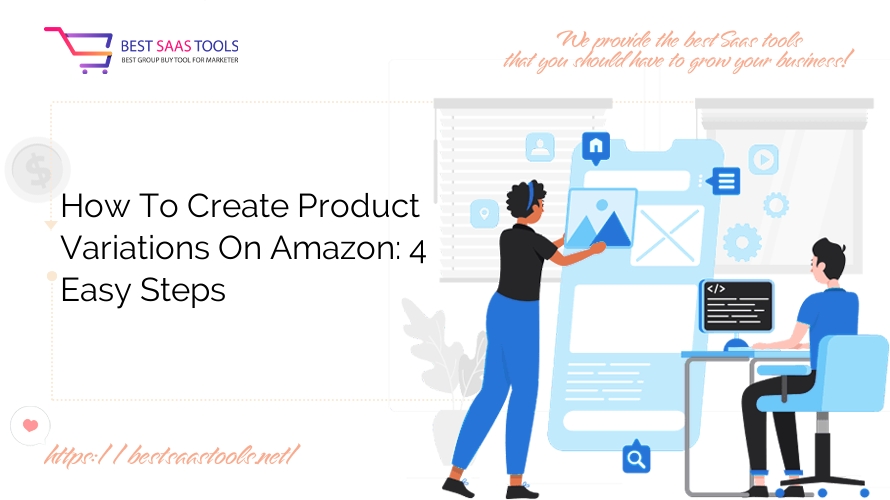If you are a seller on Amazon, creating product variations can be an effective way to increase your sales. By listing multiple versions of the same product, such as different sizes or colors, you can offer more choices to your customers and improve your chances of making a sale. In this article, Best SaaS Tools will explain how to create product variations on Amazon, simplifies the process of listing products on multiple platforms.
Overview
Before we dive into the details of creating product variations, let’s first define what variations are and how they work on Amazon. Variations are different versions of the same product that share a common theme, such as size, color, or material. For example, if you sell T-shirts, you could create variations based on size (small, medium, large) or color (red, blue, green). Variations are grouped together under a single parent listing, which allows customers to view all the options in one place and select the one they want.
Creating product variations on Amazon involves several steps, including creating a new product, entering product identifiers, waiting for Amazon processing, and merging the variations. We will cover each of these steps in detail below.
How to List Variations on Amazon

To list variations on Amazon, you can use a tool like Nembol, which makes it easy to create listings with variations on multiple platforms at once. Here’s how to create a variation listing using Nembol:
- Sign in to your Nembol account and connect your Amazon marketplace.
- Click on the “New product” button and select “Amazon” as the platform.
- Choose the category and subcategory that best match your product.
- Enter the product title, description, and images for the parent listing.
- Under the “Variations” tab, choose the attribute that you want to create variations for (e.g. size, color).
- Enter the values for each variation (e.g. small, medium, large; red, blue, green).
- Add any additional information for each variation, such as SKU or price.
- Save the listing and publish it to Amazon.
Once your listing is live on Amazon, customers will be able to select the variation they want from a dropdown menu on the product page. If you have multiple variations, you can also display them in a table format for easy comparison.
What are Variations and How Do They Work
Variations are a way to group together similar products under a single parent listing on Amazon. This makes it easier for customers to find and compare different options, and it also simplifies the selling process for sellers by allowing them to manage all the variations in one place.
Here are some of the key benefits of using variations on Amazon:
- Increased visibility: When you create variations for a product, each variation gets its own listing on Amazon. This means that your product will show up more often in search results, increasing its visibility to potential customers.
- More choices for customers: By offering multiple variations of the same product, you can cater to a wider range of customer preferences and increase your chances of making a sale.
- Simplified inventory management: Instead of creating separate listings for each variation, you can manage all the variations under a single parent listing. This makes it easier to track your inventory levels and avoid overselling.
How To Create Product Variations On Amazon
Nembol is a powerful tool that allows you to create listings with variations on multiple platforms, including Amazon. Here’s how to use Nembol to create a Amazon product variations:
- Sign in to your Nembol account and connect your Amazon marketplace.
- Click on the “New product” button and select “Amazon” as the platform.
- Choose the category and subcategory that best match your product.
- Enter the product title, description, and images for the parent listing.
- Under the “Variations” tab, choose the attribute that you want to create variations for (e.g. size, color).
- Enter the values for each variation (e.g. small, medium, large; red, blue, green).
- Add any additional information for each variation, such as SKU or price.
- Save the listing and publish it to Amazon.
With Nembol, creating a variation listing is quick and easy. You can also use the tool to manage your inventory levels, track your sales performance, and analyze your data to make informed business decisions.
Combine Existing Listings into Variations in Amazon
If you already have listings on Amazon and want to combine them into variations, you can do so using the Amazon Seller Central dashboard. Here’s how to merge existing listings into variations:
Step 1. Create a Product to Associate Variations
How to Create Listings with Variations? The first step in creating a variation is to create a new product in Seller Central and associate itwith the variations you want to merge. To do this, follow these steps:
- Log in to your Amazon Seller Central account.
- Click on the “Inventory” tab and select “Add a Product”.
- Select the category and subcategory for your product.
- Enter the product title and any other relevant information.
- Under the “Variation” section, select “Create a new product with variations”.
- Enter the variation theme and values (e.g. size, color).
- Click “Save and finish” to create the new product.

Step 2. Enter Product Identifiers
After you have created the new product, you need to enter the product identifiers for each variation. This includes the UPC or EAN code, which is used to identify products in the Amazon catalog. Here’s how to enter product identifiers:
- Go to the “Manage Inventory” tab in Seller Central and select the new product you created.
- Click on the “Edit” button next to the variation you want to edit.
- Enter the UPC or EAN code for the variation.
- Repeat this process for all variations you want to merge.

Step 3. Wait for Amazon Processing
Once you have entered the product identifiers, you need to wait for Amazon to process the changes. This can take up to 15 minutes, so be patient. During this time, you can continue to work on other tasks in your Seller Central account.

Step 4. Merge Amazon Variations
After Amazon has finished processing the changes, you can merge the variations into a single listing. Here’s how to do it:
- In Seller Central, go to the “Manage Inventory” tab and select the new product you created.
- Click on the “Edit” button next to the variation you want to merge.
- Select the other variation(s) you want to merge with the current variation.
- Click on the “Merge” button to combine the variations.

Should You Merge Variations?
Merging variations can be a useful way to simplify your inventory management and offer more options to your customers. However, it may not be appropriate for all products. Here are some factors to consider before merging variations:
- Product complexity: If you have a complex product with many variations, it may be difficult to merge them all into a single listing. In this case, it may be better to create separate listings for each variation.
- Customer preferences: Some customers may prefer to see all the variations in one place, while others may prefer to see them as separate listings. Consider your customer base and what they would find most convenient.
- Inventory management: Merging variations can make it easier to track your inventory levels and avoid overselling. However, if you have separate inventory levels for each variation, merging them could lead to confusion and errors.
Ultimately, the decision to merge variations depends on your specific business needs and goals.
Add Variations to Existing Listings on Amazon
If you already have a listing on Amazon and want to add variations to it, you can do so through the Amazon Seller Central dashboard. Here’s how to add variations to an existing listing:
- Log in to your Amazon Seller Central account.
- Go to the “Manage Inventory” tab and select the product listing you want to edit.
- Click on the “Edit” button next to the variation you want to add.
- Under the “Variation” section, select “Add another variation”.
- Enter the variation theme and values (e.g. size, color).
- Add any additional information for the variation, such as SKU or price.
- Click “Save and finish” to add the variation to the listing.
With this method, you can easily add variations to existing listings without having to create a new product.
Export Products with Variations
If you want to export your products with variations to other platforms, such as Shopify or WooCommerce, you can do so using Nembol. Here’s how to export products with variations using Nembol:
- Sign in to your Nembol account and connect your Amazon marketplace.
- Select the products you want to export and click on the “Export” button.
- Choose the platform you want to export to (e.g. Shopify, WooCommerce).
- Select the variation settings you want to use (e.g. display all variations, merge variations into a single product).
- Customize the export settings as needed.
- Click “Export” to transfer your products to the selected platform.
With Nembol, you can easily export your products with variations to multiple platforms, saving time and simplifying your workflow.
Conclusion
Creating product variations on Amazon can be a powerful way to increase your sales and offer more options to your customers. Whether you’re creating a new listing or adding variations to an existing one, tools like Nembol and the Amazon Seller Central dashboard makeit easy to manage your variations and streamline your selling process. By following the steps outlined in this article, you can create variation listings that stand out and attract more customers.
Remember to consider factors such as product complexity, customer preferences, and inventory management when deciding whether to merge variations or keep them separate. And if you want to export your products with variations to other platforms, Nembol can help you do so quickly and easily.
In conclusion, creating product variations on Amazon is a smart business strategy that can help you grow your sales and reach new customers. With the right tools and techniques, you can create listings that showcase your products in the best possible light and increase your chances of success.
Maybe you are interested:
- Bricks Library Review – Simplify Web Design With Ready-Made Templates
- 10 Best Whiteboard Software For Team Working
- 10 Best Magisto Alternatives – Produce Professional Videos In Minutes
- Optinly Review – Boost Engagement & Sales With High-Converting Popups
- Ultimate Blocks Review – The Best Plugin To Improve Blog Readability